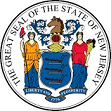Please select the applicable option
-
If you have questions regarding a tax notice, contact the NJ Division of Taxation’s Customer Service Center.
Phone: 609-943-5000
Email: https://www.state.nj.us/treas/taxation/contactus_tyttaxa.shtml
For additional contact information, check here
Uploading Documents
I have a hard copy of my document, how can I upload it? top
One of the easiest ways to convert a physical (hard copy) document into an electronic (soft copy) document is to use a scanner. However, if you do not have a scanner available, then taking a picture of the document and emailing or downloading it to your computer will also work.
What information do I need to know for uploading supporting documents? top
- Confirm the uploaded documents are clearly legible. You can preview each document after it has been uploaded by clicking on the filename link.
- Upload the documents in the sequence listed in the Requested Documents section, with copy of your tax notice as the first document.
- Check the orientation to ensure it is appropriate for easy readability.
What documents will I need for responding to my tax notice? top
Your tax notice should include details on the information required to be submitted. Also, on the Response page there is a Requested Documents section which will list typical documents associated with the type of filing that you are performing. If you have further questions about what documents are necessary, you may call the Division of Taxation at the number shown on your notice.
What kind of documents can I submit with my response? top
- Allowed document types include: PDF, JPG, JPEG, PNG, TIFF or TIF
- A maximum of 10 files can be uploaded
- Files must be less than 100 pages
- Files must be less than 5 MB in size
Can I upload a Word/Excel document? top
The service does not allow for the upload of Word or Excel files. However, 2007 Microsoft Office and later versions allow you save your Word or Excel file as a PDF. Select “Save As” and choose PDF as the file type. You can then upload the PDF version of your Word of Excel file. For more details, check the link here.
What can I do if my document has more than 100 pages? top
The service will not allow you to upload a file with more than 100 pages. The file will need to be broken apart into smaller files of 100 pages or less. The service accepts up to 10 files.
Options for creating multiple files from a single file
- Adobe Acrobat has an “Extract” feature that allows the user to split the file into smaller multiple files. This is not available with Adobe Reader.
- Microsoft Word 2013 allows users to open and edit a PDF. Changes can then be saved in a separate PDF again.
What can I do if my file is more than 5 MB? top
To reduce the file size of an image:
- Adjust the Quality (0% to 100%) of the image when selecting “Save As”. Be sure to review the image to ensure it is readable.
- If you have an image editing program (i.e. Paint) you can crop out unwanted parts of the pictures to reduce the size.
To reduce the file size of scanned documents:
- Scan the document at a lower resolution (200 dpi is suitable for text documents)
- Do not choose to scan in full color, opt for greyscale or blank and white for text documents
Can I upload BMP/GIF files? top
No, BMP/GIF files are not allowed for upload with this service. However, these files types can be saved as one of the acceptable file types (PNG/JPEG/JPG/TIFF/TIF) and then uploaded. Image editing software such as Paint, can be used to convert the file to a different file type through the "Save As" menu option.
If you need additional help with this section, please send us your feedback here
For any technical difficulty in submitting the filling:
Phone: 609-733-5590.
Please note that status updates are not available at this number.
Form Fields
What is Document Locator/Reference Number? top
The Document Locator/Reference Number (DLN) is an identification number used by the New Jersey Division of Taxation. It is included on the tax notice sent by the Division. It is a 9 to 11 digit number that generally begins with 0 or 1. To reply to a tax notice, you will need to enter the DLN or your Social Security Number/Business (Taxpayer) Identification Number.
Do I need to enter my Social Security Number/Business (Taxpayer) Identification Number? top
You are required to enter either the Document Locator/Reference Number or the Social Security Number/Business (Taxpayer) Identification Number to submit your response online. The 9-digit Social Security Number or 12-digit Business Identification Number appears on your tax return/application.
Do I have to select the PO Box with online filing? top
Yes, PO Box is a required field. The list of PO Box options are based on the selected Account Type.
How do I know which PO Box to select? top
Select the PO Box that is listed in the return address of your tax notice.
Tax Year is the year which corresponds to the tax period shown on your tax notice.
Why do I have to enter an email address? top
The email address is used to send you a confirmation of your online submission and provide your Case ID.
Do I need to enter information in the Explanation box? top
The Explanation box is an optional field if you are uploading documents with the application. If you include an Explanation, it is submitted as a cover letter with your response. However, if you are not uploading any documents, then you will need to enter all your relevant information in this field.
If you need additional help with this section, please send us your feedback here top
For any technical difficulty in submitting the filling:
Phone: 609-733-5590.
Please note that status updates are not available at this number.
Please select the applicable option
Please check the status of your filing and follow the instructions at https://www.njportal.com/DOR/TCM/CheckStatus
If you have any questions, please send us your feedback here
For any technical difficulty in submitting the filling:
Phone: 609-733-5590.
Please note that status updates are not available at this number.
Please allow at least 90 days for the Division of Taxation to review your response. If your submission is older than 120 days, please contact the Division of Taxation’s Customer Service Center at 609.943-5400 with your Case ID handy. If you need help with Case ID, click on "Check Status" on the upper right hand portion of the Service's main page. Then, enter your Confirmation Number and Email Address and click "Search."
- While we can help you with technical issues with application submission, we don’t have any access to the information after it has been transmitted to the Division of Taxation. Please contact them for any additional information. For additional contact information, check here